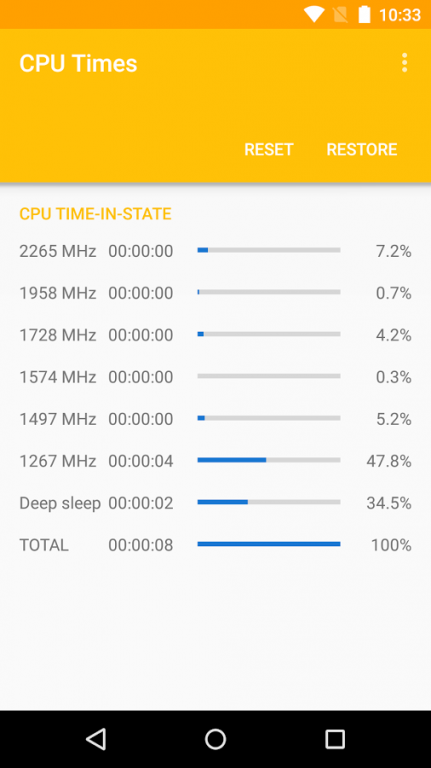CPU Times 1.12
Free Version
Publisher Description
Monitor the time the CPU spends at each frequency
Features:
-Beautiful and intuitive Material Design interface
-Show CPU time-in-state statistics
-Show statistics from either cluster on octacore big.LITTLE chipsets
-Reset or restore stats
-Swipe to refresh
-Show/hide deep sleep
-Sort frequencies by usage
Pro version features:
-Remove ads
-Choose light or dark themes
-Change theme colors
Unlock the pro version with a small, one-time in-app payment. The pro version unlock is per user account and will work on multiple devices using the same Google account.
Please note that on octacore devices, stats for the second cluster are reset each time the screen turns off. This is because the cluster goes offline and loses its history.
This should work on most devices. Root is not required.
If this does not work on your device, please email me so I can look into it.
Permissions:
android.permission.RECEIVE_BOOT_COMPLETED is required to reset stats each reboot.
android.permission.INTERNET and android.permission.ACCESS_NETWORK_STATE are required for ads and to enable in-app billing for the pro version.
com.android.vending.BILLING is used to process in-app billing for the pro version
About CPU Times
CPU Times is a free app for Android published in the System Maintenance list of apps, part of System Utilities.
The company that develops CPU Times is flar2. The latest version released by its developer is 1.12.
To install CPU Times on your Android device, just click the green Continue To App button above to start the installation process. The app is listed on our website since 2016-05-24 and was downloaded 3 times. We have already checked if the download link is safe, however for your own protection we recommend that you scan the downloaded app with your antivirus. Your antivirus may detect the CPU Times as malware as malware if the download link to flar2.cputime is broken.
How to install CPU Times on your Android device:
- Click on the Continue To App button on our website. This will redirect you to Google Play.
- Once the CPU Times is shown in the Google Play listing of your Android device, you can start its download and installation. Tap on the Install button located below the search bar and to the right of the app icon.
- A pop-up window with the permissions required by CPU Times will be shown. Click on Accept to continue the process.
- CPU Times will be downloaded onto your device, displaying a progress. Once the download completes, the installation will start and you'll get a notification after the installation is finished.